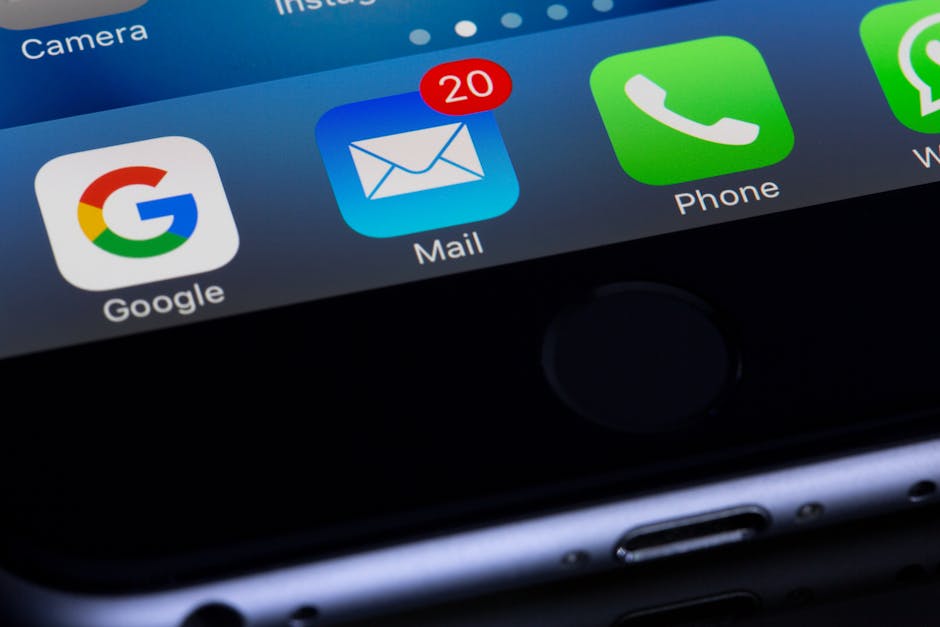Missing Emails? Here’s Where They Might Be Hiding in Apple Mail
If you’ve ever lost track of an important message in Apple Mail, you know how stressful it can feel. Maybe it was from a friend, a business, or even your bank — but when you open your inbox, it’s nowhere to be found. The good news is, in most cases, those emails aren’t really gone. They’re just hiding in unexpected places.
This guide will walk you step by step through the most common reasons emails disappear in Apple Mail and what you can do to bring them back. By the end, you’ll have a clear system for checking all the right spots — and you’ll feel more confident managing your email at home.
Why Apple Mail Sometimes Hides Emails
Apple Mail is a powerful app, but like any tool, it doesn’t always behave the way we expect. Messages can slip into folders you don’t often check, get flagged incorrectly, or even vanish from sight if your computer is short on storage.
Most of the time, this is more about organization than actual loss. And the best part? With a few simple checks, you can usually recover those “missing” emails within minutes.
1. Check the Junk or Spam Folder
Apple Mail tries to protect you by filtering out unwanted junk mail. Unfortunately, it can sometimes get it wrong.
- Look in the Junk folder in the sidebar.
- If you see an email that doesn’t belong there, drag it back to your inbox.
- Apple Mail will learn that the sender is safe and should show up properly next time.
💡 Tip: Add frequent contacts to your Address Book — it makes Mail less likely to mistake them for spam.
2. Look in the Trash
It’s easy to delete an email without realizing it. Maybe a misclick, a swipe on your iPhone, or an automatic rule moved it.
- Open the Trash or Bin folder in Apple Mail.
- Scroll through recent deletions — you might spot the message.
- Drag it back to your inbox to restore it.
Remember: items in Trash are usually removed permanently after 30 days.
3. Use the Search Bar
One of Apple Mail’s most powerful tools is its search. Even if you don’t remember where you put an email, you can track it down:
- Use the search bar in the top-right corner.
- Enter the sender’s name, email address, or part of the subject line.
- Choose All Mailboxes before searching to make sure nothing gets overlooked.
If you find the message, note the folder it’s hiding in — that can give you a clue for the future.
4. Review Other Folders
Sometimes emails get stored in folders you didn’t expect:
- Archive — messages tucked away but not deleted.
- Important — flagged automatically by Gmail or other providers.
- Custom folders you may have set up years ago, like “Bills” or “Receipts.”
Click through them one by one. It’s surprising how often missing emails are just sitting in a folder you forgot existed.
5. Rebuild Your Mailbox
If Apple Mail looks out of sync — maybe showing older messages but not new ones — rebuilding your inbox can help:
- Select the folder you want to refresh.
- Go to Mailbox > Rebuild from the top menu.
This forces Apple Mail to reconnect with your email service and reload everything. Don’t worry — you won’t lose any data.
6. Check Mail Rules
Apple Mail lets you create rules to organize messages automatically. But if they’re too strict, they can cause important emails to “disappear.”
- Go to Mail > Settings > Rules.
- Look for rules that delete or move messages.
- Disable or adjust anything that seems suspicious.
Even one small misconfigured rule can shuffle dozens of messages into the wrong place.
7. Confirm Your Internet Connection
Sometimes the problem isn’t with Mail at all — it’s with your internet. If your Mac can’t connect properly, emails won’t load.
- Open Safari and try visiting a website.
- If it doesn’t load, reset your Wi-Fi or router.
- Then go back to Mail and click Mailbox > Get All New Mail.
8. Make Sure You Have Enough Storage
A nearly full hard drive can cause Apple Mail to misbehave.
- Click the Apple menu > About This Mac > Storage.
- If your storage is low, delete old files, empty the Trash, or move large documents to external storage.
Mail attachments can take up gigabytes of space if left unchecked.
Recap: Where to Look in Apple Mail
Here’s a quick checklist if you can’t find an email:
- ✅ Junk or Spam
- ✅ Trash or Bin
- ✅ Archive, Important, or custom folders
- ✅ Search bar (with All Mailboxes selected)
- ✅ Review Mail rules
- ✅ Rebuild your inbox
- ✅ Check internet connection
- ✅ Free up storage
Final Thoughts
Missing emails in Apple Mail can be frustrating, but most of the time, they’re not gone for good. With a calm, step-by-step approach, you can usually track them down and prevent the problem from happening again.
And remember — you don’t have to figure this out alone. I provide clear, friendly support to help you organize Apple Mail, manage your Mac, and feel more in control of your digital life. All of this happens right in your own home, so you can learn on the computer you actually use every day.
Need Some Help?
If you’re struggling with Apple Mail or just want someone to sit down with you and walk through the process, I can help. I offer patient, in-home support for email and Mac issues throughout the London area. Together, we’ll get your email working smoothly and keep your computer secure.