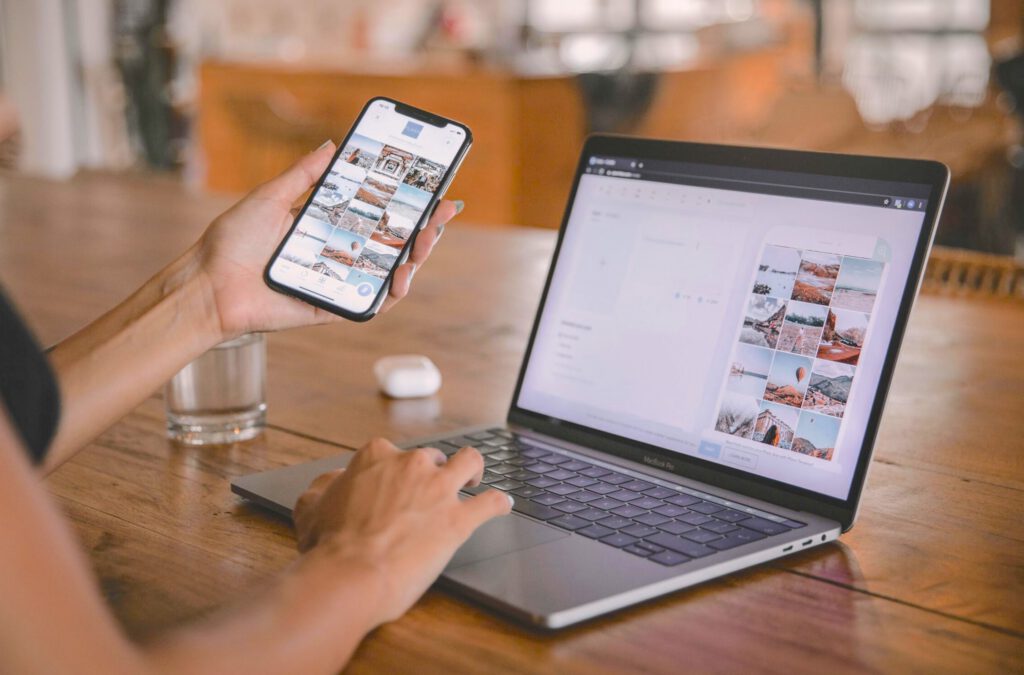How to Use AirDrop to Quickly Share Files Between Apple Devices
Introduction
AirDrop is one of those Apple features that feels almost like magic: you select a file, tap Share → AirDrop, and seconds later it’s on your other device. No cables, no emails, no cloud uploads.
But behind that simplicity lies a powerful (and sometimes underappreciated) piece of Apple’s ecosystem. This article explores how it works, where it excels, its quirks and limitations, and the latest updates in 2025.
1. What Exactly Is It?
AirDrop is Apple’s peer-to-peer wireless transfer system, introduced in 2011. It uses a combination of Bluetooth (to detect nearby devices) and Wi-Fi Direct (to actually move the data). That means transfers don’t depend on internet access or cloud services — the devices talk directly to each other.
It works across:
- iPhone and iPad (iOS / iPadOS)
- Mac computers (macOS)
- Apple Vision Pro (visionOS, introduced 2024)
What about Apple Watch?
Despite its deep integration with the iPhone, the Apple Watch does not support this technology for file transfers. Watch users share items like contacts or photos through iCloud syncing or Messages instead.
2. Why People Love It
- Speed: A large video or photo album moves much faster than sending via email or cloud upload.
- Simplicity: No setup, no pairing — just select AirDrop and the nearby device appears.
- Privacy: Transfers are encrypted and don’t pass through the internet.
- Continuity: It feels like a natural extension of Apple’s ecosystem, alongside features like Handoff and iCloud Drive.
3. Everyday Scenarios Where It Shines
- Sharing photos after a family event: No need to clog up messaging apps with giant attachments.
- Moving files between Mac, iPhone, and Vision Pro: For example, capturing 3D video on Vision Pro and instantly sending it to your Mac.
- Work collaboration: Quickly pass a Keynote presentation or Pages document across the table.
- Offline convenience: Works even in places without Wi-Fi or cell service.
4. Where AirDrop Struggles
AirDrop isn’t perfect. Some pain points include:
- Cross-platform limits: It only works between Apple devices. Sharing with a Windows PC or Android phone requires alternatives (e.g., cloud drives, USB, email).
- Occasional connection hiccups: Devices sometimes fail to see each other, requiring toggling Wi-Fi or Bluetooth.
- Privacy in public spaces: Before iOS 17, leaving AirDrop set to “Everyone” could attract unwanted files from strangers. Apple fixed this with a new safeguard.
👉 New with iOS 17 (2023 and later): The “Everyone for 10 minutes” option was introduced. After ten minutes, AirDrop automatically reverts to Contacts Only, protecting users in public spaces while still making it easy to share when needed.
5. How It Compares to Alternatives
| Feature | Airdrop | Nearby Share (Android / Windows) | Cloud Sharing (iCloud / Drive / Dropbox) | Email or Messaging |
|---|---|---|---|---|
| Speed | Very fast (Wi-Fi Direct) | Fast (similar tech) | Slower (upload / download required) | Slowest, limited by size caps |
| Internet Required | No | No | Yes | Yes |
| Cross-Platform | Apple only | Android + Windows | Yes | Yes |
| File Size Limits | None practical | None practical | Limited by storage size | Usually less than 25MB |
| Privacy | Encrypted local transfer | Encrypted local transfer | Encrypted in cloud | Varies by service |
6. Why It Matters in the Apple Ecosystem
AirDrop’s real magic is in reducing friction. In Apple’s world, it’s the missing piece between devices. It complements iCloud (for long-term sync) by offering instant, local transfers.
This dual strategy — cloud for permanence, AirDrop for immediacy — is why Apple users often describe the ecosystem as “just working.”
And now with the Vision Pro, it has expanded into spatial computing, enabling quick sharing of immersive photos, videos, and 3D content.
7. Hidden Tricks with AirDrop
Beyond the obvious file transfers, AirDrop hides a few clever capabilities:
- Send Entire Folders: On a Mac, you can transmit a whole folder instead of zipping it first.
- Share Contacts Instantly: send your contact card instead of typing it out.
- Send Locations from Maps: Planning a meetup? Open Apple Maps, tap Share → AirDrop, and send directions straight to a friend’s iPhone.
- Pass Notes or Websites: From Safari or Notes, AirDrop lets you share links or entire notes.
- Use it as a Quick Self-Transfer: Great for moving files between your own Mac, iPhone, and Vision Pro without syncing through iCloud.
8. The Future of AirDrop
This technology continues to evolve.
- As of late 2025, this tool is poised for significant evolution. With the Vision Pro now a core part of the ecosystem, expect it to become central to sharing immersive experiences like 3D objects and spatial videos.
- Competition from platforms like Google’s Nearby Share and new regulations are also creating pressure for Apple to expand cross-platform compatibility, which could lead to new ways of sharing with non-Apple devices like Android phones and Windows PCs.
- In the future, we may also see this functionality extend to new hardware, with a possibility of limited transfers on devices like the Apple Watch. These changes will all aim to make the process even more seamless and automatic, further reducing friction for users.
Summary Table: At a Glance
| Aspect | Details |
|---|---|
| Technology | Uses Bluetooth for discovery + Wi-Fi Direct for transfers |
| Speed | Fast enough for gigabyte-sized videos |
| Privacy | End-to-end encrypted, local transfer only |
| Compatibility | iPhone, iPad, Mac, Vision Pro (not Apple Watch) |
| Strengths | Speed, simplicity, offline use, no file size limit |
| Limitations | Apple-only, occasional connection issues |
| Best Use Cases | Photos, videos, documents, quick local transfers |
Conclusion
AirDrop may seem like a small feature, but it embodies Apple’s philosophy: simple, seamless, and designed for real-world use. With Vision Pro in the mix, and privacy refinements like “Everyone for 10 minutes,” AirDrop is more relevant than ever.
Need help with your Apple device?
If you’re in the London, Ontario area and struggling with any Apple product, I’m here to help. Just press the button below to get in touch with me.